Nikon D7100 Digital Field Guide by Thomas J. Dennis
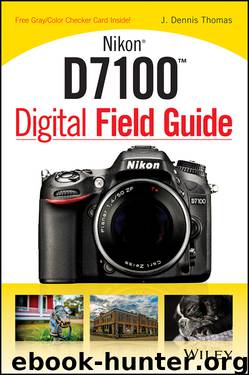
Author:Thomas, J. Dennis [Thomas, J. Dennis]
Language: eng
Format: epub
Publisher: Wiley
Published: 2013-06-06T14:00:00+00:00
NOTE The Save/load settings option does not change the programmed U1/U2 user settings.
Virtual horizon
Selecting this option displays a virtual horizon that shows the pitch and roll of your camera so that you can get it absolutely level. This is very handy when shooting with a tripod.
Non-CPU lens data
You use this menu to input lens data from a non-CPU lens. You can save focal length and aperture values for up to nine lenses. This feature is handy because if the camera knows the focal length and aperture of the attached lens, it can apply the information to some of the automatic settings that wouldn’t normally be available without the lens communicating with the camera body. Some of the automatic settings referred to include the Auto-zoom on optional Speedlights. The focal length and aperture appear in the EXIF data, flash level can be adjusted automatically for changes in aperture, and color Matrix metering can be used.
To set the lens data when using a non-CPU lens, follow these steps:
1 Select non-CPU lens data from the Setup Menu using the multi-selector, and then press the multi-selector right ( ).
2 Select Lens number to set the information by pressing the multi-selector left ( ) or right ( ), choose from 1 to 9, and then press the multi-selector down ( ).
3 Select the focal length of your non-CPU lens and press the multi-selector down ( ). You can use a lens from as wide as 6mm to as long as 4000mm.
4 Choose the maximum aperture of your lens. You can choose from f/1.2 to f/22.
5 Press the multi-selector up () to highlight Done and press the OK button () to save the lens data.
AF fine-tune
This option allows you to adjust the autofocus to fit a specific lens. Lenses are manufactured to tight specifications, but every once in a while there may be something a little off in the manufacturing process that might cause the lens to mount a little differently, or perhaps one of the lens elements has shifted a few microns. These small abnormalities can cause the lens to shift its plane of focus behind or in front of the imaging sensor. I would say that this is a rare occurrence, but it’s a possibility.
You can fine-tune the camera’s AF to correct for any focusing problems. Another good thing about this feature: if you’re using a CPU lens, the camera remembers the fine-tuning for that specific lens and adjusts it for you automatically.
There is really no simple way to determine if your lens needs an AF fine-tune adjustment unless it’s so out of whack that it’s completely obvious. Discussions on Internet forums might make it appear as if lens misalignment is a widespread problem, but I assure you it’s not. Most focus problems are caused by improper technique.
If you are interested in testing this feature, here is a brief description of how to go about doing so:
1 Use the multi-selector to choose AF fine-tune from the Setup Menu ( ) and press the OK button ( ).
2 Highlight Saved value and press the OK button ( ).
Download
This site does not store any files on its server. We only index and link to content provided by other sites. Please contact the content providers to delete copyright contents if any and email us, we'll remove relevant links or contents immediately.
Aircraft Design of WWII: A Sketchbook by Lockheed Aircraft Corporation(32187)
The Great Music City by Andrea Baker(31246)
Call Me by Your Name by André Aciman(20347)
The Secret History by Donna Tartt(18803)
The Art of Boudoir Photography: How to Create Stunning Photographs of Women by Christa Meola(18500)
Shoot Sexy by Ryan Armbrust(17633)
Plagued by Fire by Paul Hendrickson(17313)
Portrait Mastery in Black & White: Learn the Signature Style of a Legendary Photographer by Tim Kelly(16931)
Adobe Camera Raw For Digital Photographers Only by Rob Sheppard(16880)
Photographically Speaking: A Deeper Look at Creating Stronger Images (Eva Spring's Library) by David duChemin(16598)
Ready Player One by Cline Ernest(14489)
Pimp by Iceberg Slim(14310)
Bombshells: Glamour Girls of a Lifetime by Sullivan Steve(13949)
The Goal (Off-Campus #4) by Elle Kennedy(13455)
Art Nude Photography Explained: How to Photograph and Understand Great Art Nude Images by Simon Walden(12951)
Kathy Andrews Collection by Kathy Andrews(11705)
The Priory of the Orange Tree by Samantha Shannon(8848)
The remains of the day by Kazuo Ishiguro(8784)
Thirteen Reasons Why by Jay Asher(8763)
